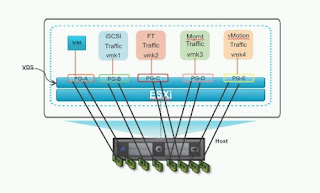VMware have created a KB that has a list of other KB's that help in troubleshooting virtual environments.
Tuning ESX/ESXi for better storage performance by modifying the maximum I/O block size
Balloon driver retains hold on memory causing virtual machine guest operating system performance issues
ESX has performance issues due to IRQ sharing
Enabling IOAT and Jumbo frames
Troubleshooting network performance issues
Analyzing SCSI Reservation conflicts on VMware Infrastructure 3.x and vSphere 4.x
Determining if multiple virtual CPUs are causing performance issues
Slow performance caused by misconfigured local storage or SAN array
Slow performance caused by out of date firmware on a RAID controller or HBA
Testing virtual machine storage I/O performance
[Internal] ESX and EMC storage performance tips
iSCSI and Jumbo Frames configuration on ESX 3.x, ESX 4.x and ESXi 5.x
Using esxtop to identify storage performance issues
Configuring Jumbo Frames on a vNetwork Distributed Switch
Verifying correct storage settings on ESX 4.x and ESXi 4.x
Network I/O Resource Management in vSphere 4.1 with vDS
Impact of virtual machine memory and CPU resource limits
Checking your firmware and BIOS levels to ensure compatibility with ESX/ESXi
Enabling Jumbo Frames for VMkernel ports in a virtual distributed switch
Changing the Queue Depth for QLogic and Emulex HBAs
High co-stop (%CSTP) values seen during virtual machine snapshot activities
ESX has performance issues due to IRQ sharing
Enabling IOAT and Jumbo frames
Troubleshooting network performance issues
Analyzing SCSI Reservation conflicts on VMware Infrastructure 3.x and vSphere 4.x
Determining if multiple virtual CPUs are causing performance issues
Slow performance caused by misconfigured local storage or SAN array
Slow performance caused by out of date firmware on a RAID controller or HBA
Testing virtual machine storage I/O performance
[Internal] ESX and EMC storage performance tips
iSCSI and Jumbo Frames configuration on ESX 3.x, ESX 4.x and ESXi 5.x
Using esxtop to identify storage performance issues
Configuring Jumbo Frames on a vNetwork Distributed Switch
Verifying correct storage settings on ESX 4.x and ESXi 4.x
Network I/O Resource Management in vSphere 4.1 with vDS
Impact of virtual machine memory and CPU resource limits
Checking your firmware and BIOS levels to ensure compatibility with ESX/ESXi
Enabling Jumbo Frames for VMkernel ports in a virtual distributed switch
Changing the Queue Depth for QLogic and Emulex HBAs
High co-stop (%CSTP) values seen during virtual machine snapshot activities